Wufoo
Pioneering in the area of Smart Form Building, Wufoo is one of the easiest form builders to use. It is mobile ready with customizable templates to choose from. Provided by ITMOOTI, Wufoo utilizes field, form and page rules to create multi-page forms that the user can select or hide.
With the use of ONTRAPORT API, Wufoo allows the user to create different forms and let the contact record in ONTRAPORT know that it has been completed.
HOW TO START USING Wufoo (WHAT DO YOU NEED?)
- An ONTRAPORT Account
- An ITMOOTI Form Builder
- A Wufoo Account
ONTRAPORT API Key and APP ID
1. Login to your ONTRAPORT Account https://ontraport.com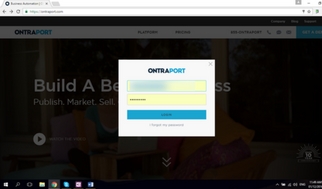
2. Once logged in Open Account Menu (dropdown button located by your email at the top right of the page)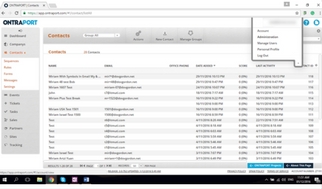
3. Go to Administration > ONTRAPORT API Instructions and Key Manager
4. Click the New API Key
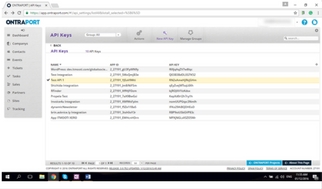
a. Fill out API Application form and submit
b. When your API application is approved, return here and generate the key as shown in step 4 below.
c. Questions are asked for your protection and for the protection of all other users. Approval usually takes from one to two business days.
5. When your API Key request has been granted, return and click the New API Key button again. Name the API Key. Select the Contact Owner and check off all Permissions. Click Save.
6. Copy the App ID and API Key to a text file for future reference.
Sign Up at ITMOOTI
- Sign up at ITMOOTI https://app.itmooti.com
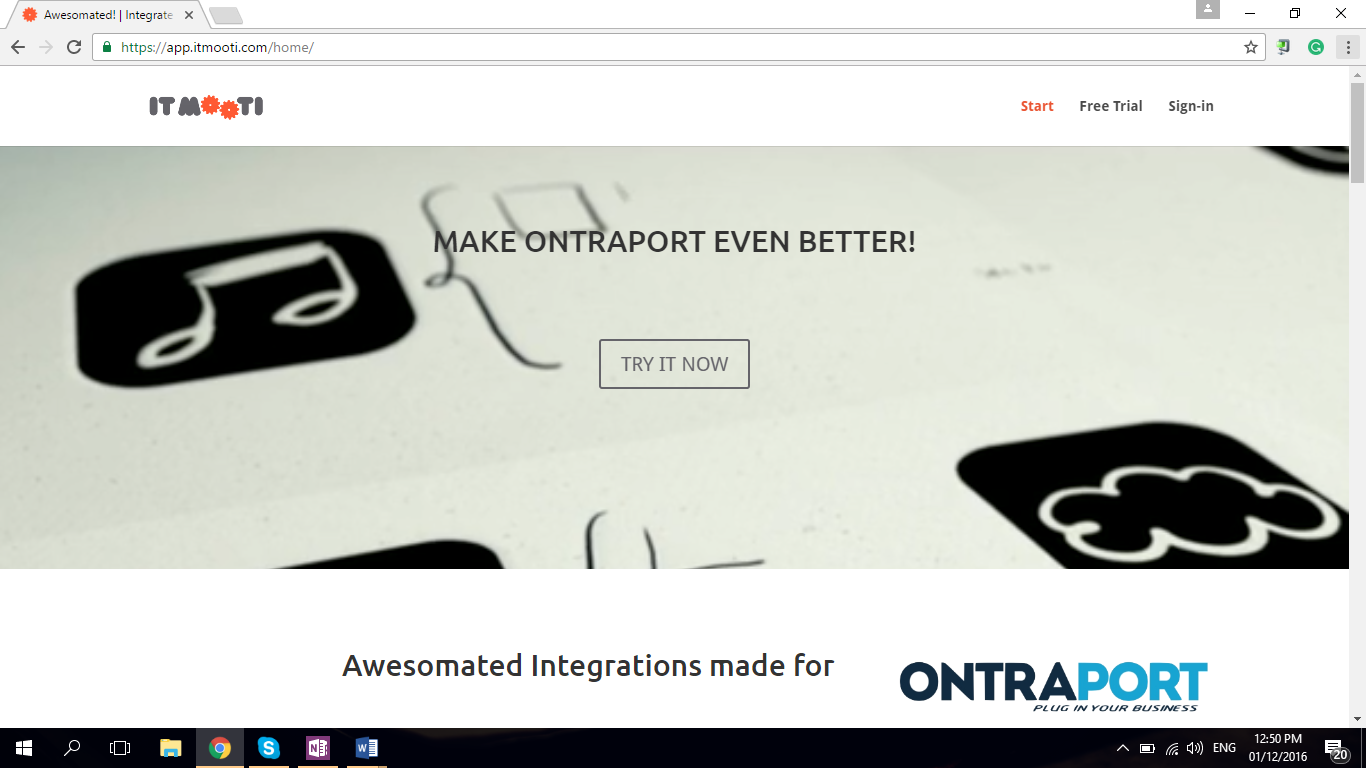
2. Click the Start
3. ITMOOTI provides a 30 day free trial for all applications. Click the Launch button for the application you want to integrate.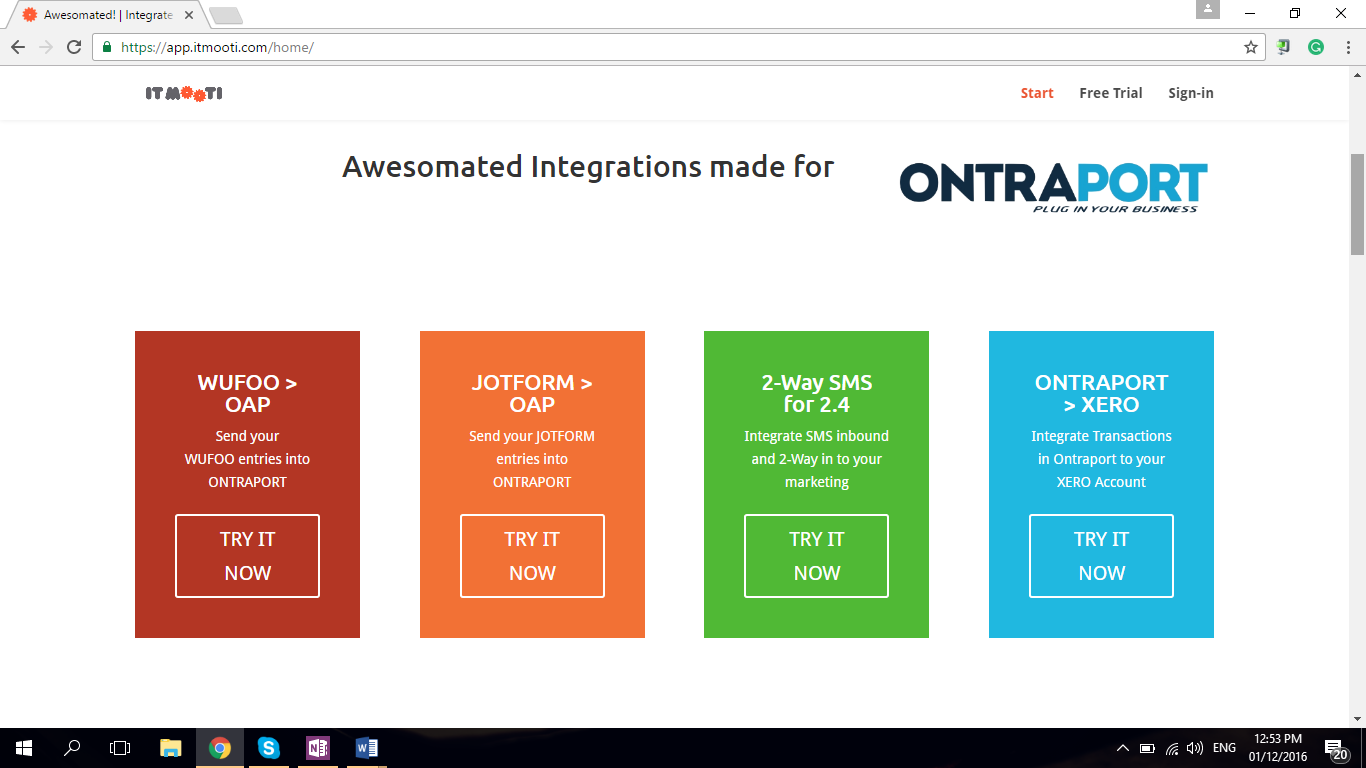
Integrating Wufoo
- Log into your ITMOOTI account to get started
- Click the Launch button for the Wufoo - ONTRAPORT integration
3. Click the Create New Account Configuration button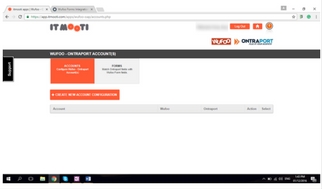
4. In the Add / Edit Configuration dialog box, name the integration and click to Select Wufoo Credentials Account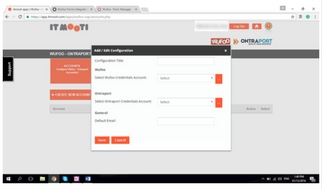
5. Create a form in Wufoo to integrate if you haven't already. In the Wufoo Form Manager click the Share button for the form
6. Click the API Information button at the top right in Wufoo.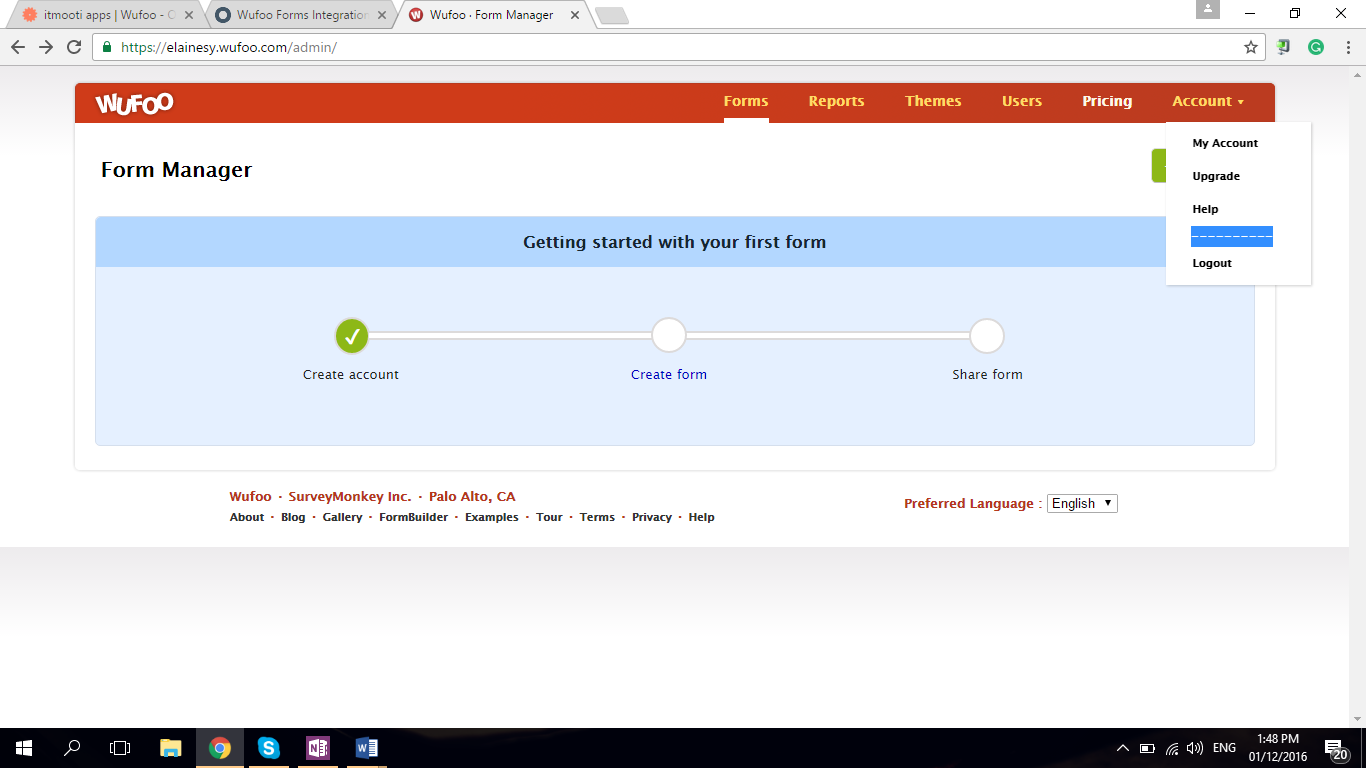
7. Copy the API Key: to the clipboard.
8. Back in the ITMOOTI configuration, type in a Credential Account Name, the Wufoo Subdomain (from your Wufoo account) and the API Key copied from the form you wish to integrate. For the Handshake Key field insert the Wufoo Subdomain again. Click Save.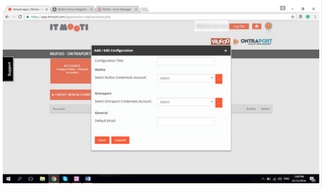
9. Create your ONTRAPORT account name and paste the Application ID and API Key from ONTRAPORT into the appropriate sections. Enter your default email (notification email) in the Default Email section and click Save.
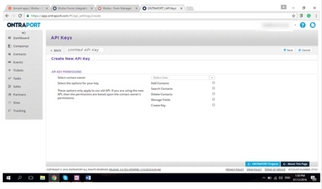
10. At the integration listing, click Select Account to map the Wufoo form fields to ONTRAPORT Contact record fields.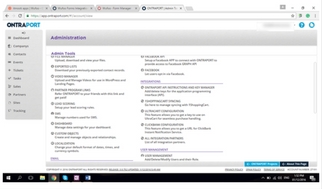
11. Click the Match button for the Wufoo form to map.
12. The Configure Form screen appears, showing the Wufoo fields on the left and the ONTRAPORT fields on the right. Click the Contact Information section in the ONTRAPORT column to expose the Contact fields. Drag and drop the ONTRAPORT fields into the center column to match them with the Wufoo form fields.
Adding Tags and Sequences with Wufoo Forms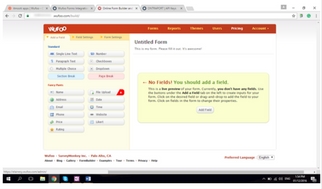
Wufoo offers some advanced features, including the ability to add Tags to new Contacts and subscribe them to ONTRAPORT Sequences. Follow these steps when creating your Wufoo form to add Tags or Sequences on submission.
- To add Tags to your new Contact:
- The Wufoo form can create new Tags. They do not have to be in ONTRAPORT already.
- Add a Single Line Textfield to your form.
- In the Field Settingstab type the word "hide" into the Add CSS Layout Keywords box at the bottom.
- Type the Tags in the Predefined Valuebox separated by semi-colons. Show me
- To subscribe your new Contact to Sequences:
- The Sequences must already exist in ONTRAPORT
- Obtain the Sequence ID number(s) in ONTRAPORT by hovering over the Sequence name and noting the number in the bottom left of the screen.
- In Wufoo, add a Single Line Textfield to your form.
- In the Field Settingstab type the word "hide" into the Add CSS Layout Keywords box at the bottom.
- Type the Sequence ID numbers, separated by semi-colons, into the Predefined Valuebox and click Save.
- Remember to map the Tags and Sequences fields as done in step 12 above.
