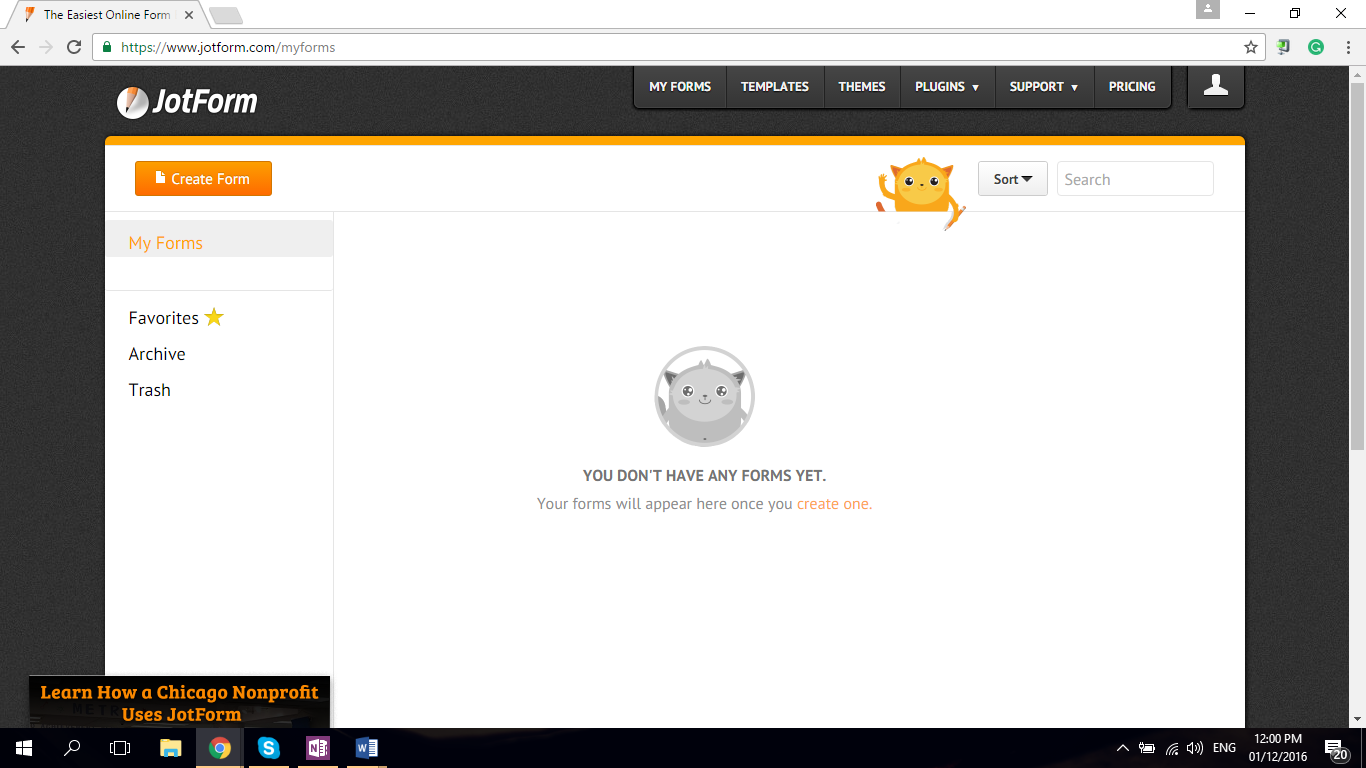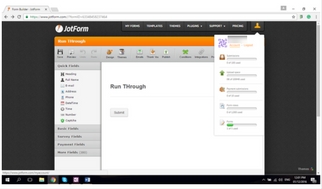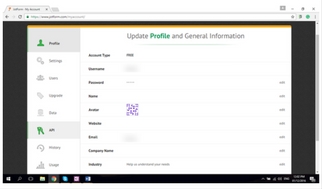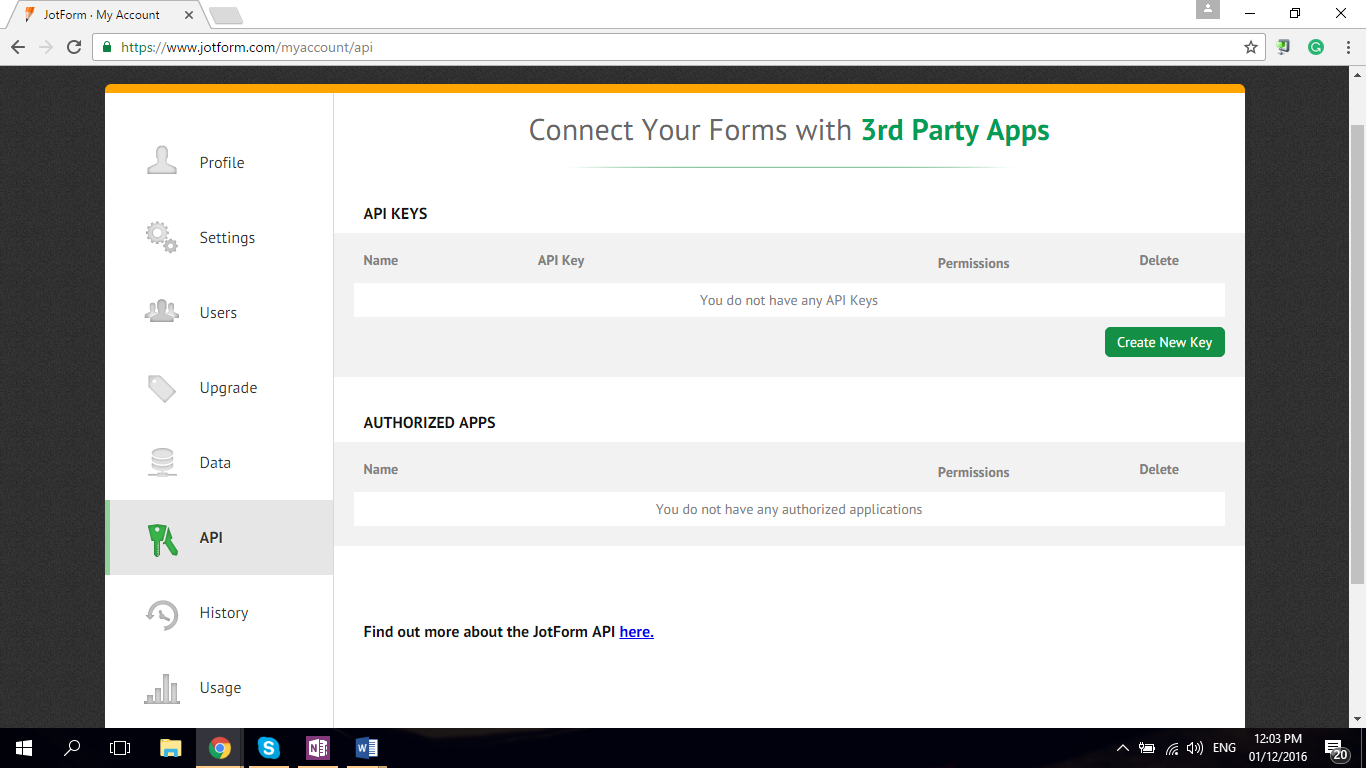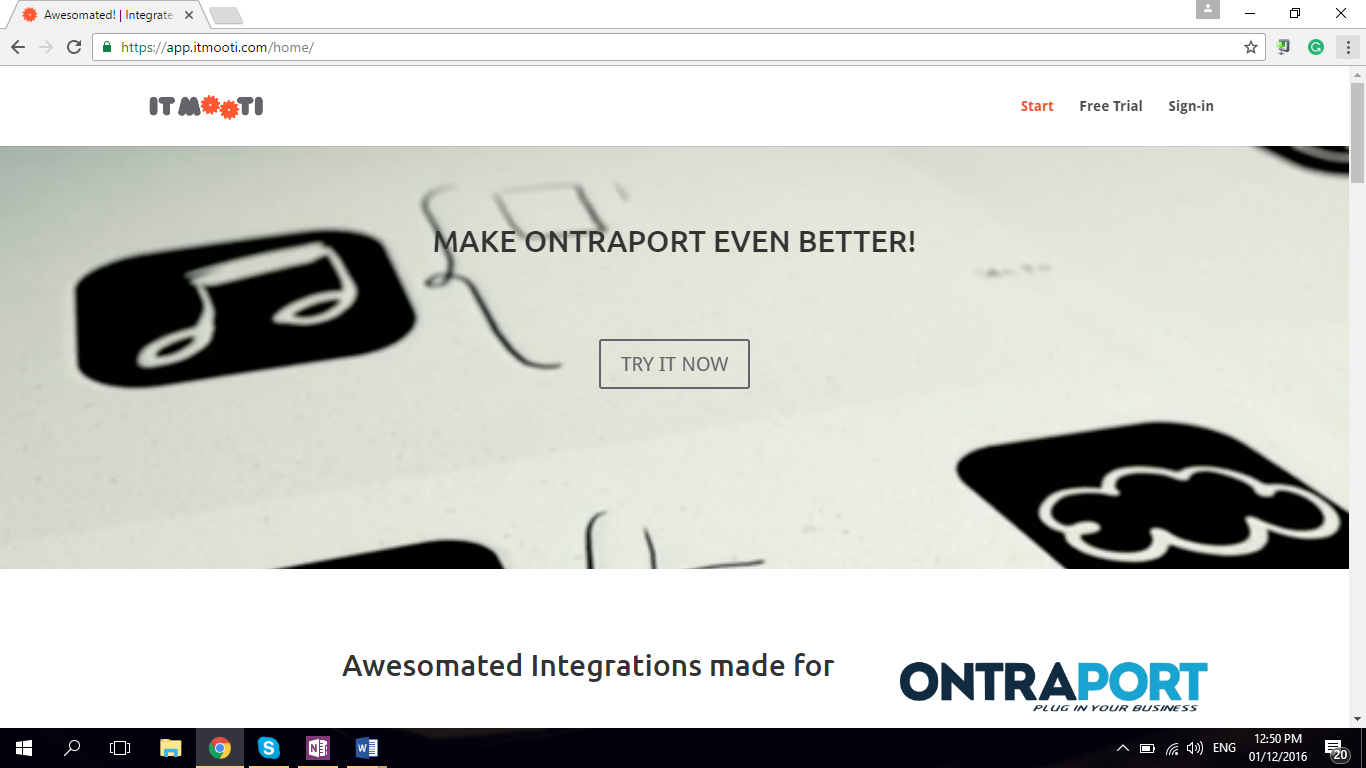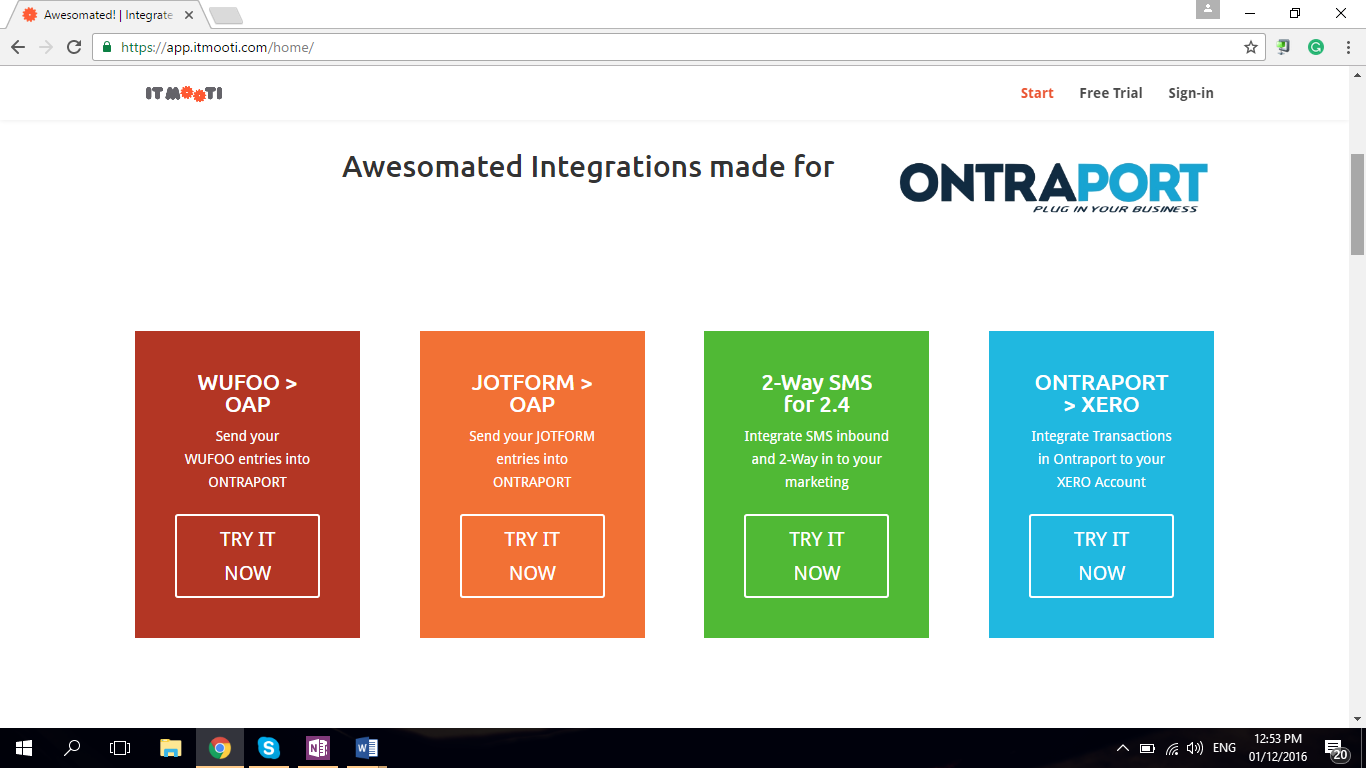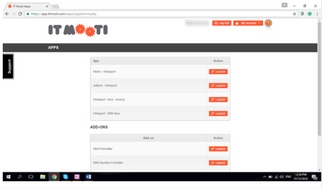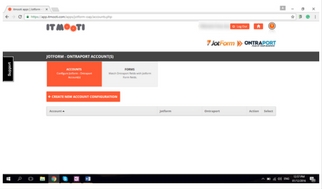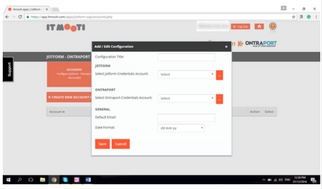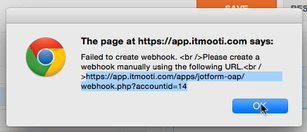What is JotForm?
JotForm, provided by an independent company ITMOOTI, is one of the most diverse online form builder. It is mobile ready, easy to use, offers customizable templates, and is integrated with a number of different apps.
Using the power of ONTRAPORT API, JotForm can add or update contact information including tags and sequences into your ONTRAPORT database.
HOW TO START USING JOTFORM (WHAT DO YOU NEED?)
-
An ONTRAPORT Account
-
An ITMOOTI Form Builder
- A JotForm Account
ONTRAPORT API Credentials
1. Login to your ONTRAPORT Account https://ontraport.com
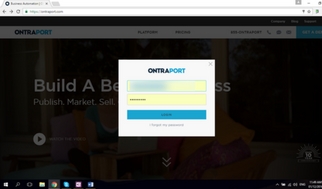
2. Once logged in Open Account Menu (dropdown button located by your email at the top right of the page)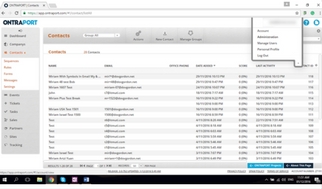
3. Go to Administration > ONTRAPORT API Instructions and Key Manager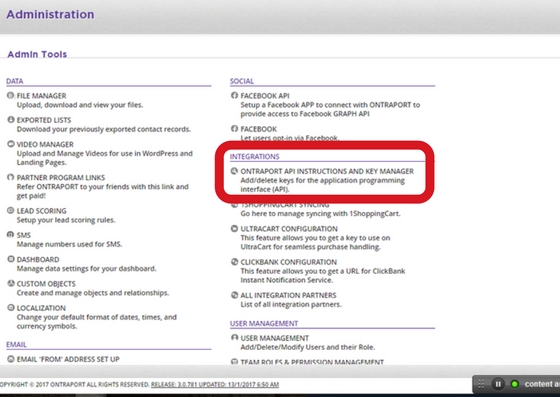
4. Click the New API Key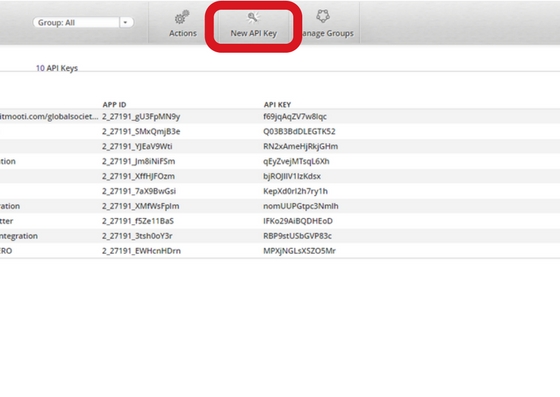
a. Fill out API Application form and submit
b. When your API application is approved, return here and generate the key as shown in step 4 below.
c. Questions are asked for your protection and for the protection of all other users. Approval usually takes from one to two business days.
5. When your API Key request has been granted, return and click the New API Key button again. Name the API Key. Select the Contact Owner and check off all Permissions. Click Save.
6. Copy theApp ID and API Key for future reference
JotForm API Key
1.Log into JotForm https://www.jotform.com and create a form.
2. Go to Administration and click
3. Click on theAPI icon and the Create New Key Copy the new API key for future reference.AccountSign Up at ITMOOTI
Sign up atITMOOTI https://app.itmoot.com
2. Click theStart button
3. ITMOOTI provides a 30 day free trial for all applications. Click the Launch button for the application you want to integrate.Integrating JotForm
Log into your ITMOOTI account to Get Started
2. Click the Launch button for the JotForm
3. Click the Create New Account Configuration button
4. In the Add / Edit Configuration dialog box, name the integration and click to Select JotForm Credentials Account. Name the credential and paste in the JotForm API Key and click Save.
5. Select or create the ONTRAPORT Credentials Account using the APP ID and API Key that you have saved a while ago. Enter your default email address and the date format you wish to us
e. Click Save.
6. Click Select Account to select the form to use.
7. Click the Match icon on the form you want to use.
8. The Configure Form screen appears, showing the JotForm fields on the left and the ONTRAPORT fields on the right. Click the Contact Information section in the ONTRAPORT column to expose the Contact fields. Drag and drop the ONTRAPORT fields into the center column to match them with the JotForm fields.
a. Legacy versions of JotForm may cause ITMOOTI to pop up a notice that the webhook was not created:
b. If you encounter this please go to ITMOOTI Help Desk article or follow these instructions: Copy the URL in the pop up. Open the Form for editing in JotForm by clicking My Forms, selecting the form and clicking Edit Form.
c. Click on Integrations and select the Other tab. Click the Webhooks icon.
d. Paste the webhook URL into the Webhooks Wizard. Click Next and Finish.